How to Change the Color of Untracked Git Files in Android Studio
Introduction
When using Android Studio and creating new files, they appear in red because they are in an untracked state in Git.
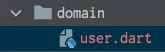
This is a personal preference, but red makes it seem like there’s an error, which is unpleasant. While looking through the settings to see if I could change the color, I found an option that allows it, so I am sharing it here.
How to Change the Color
Open the settings screen and navigate to Version Control > File Status Colors. Select the Unknown item and change the color. After applying the changes, the color of untracked Git files will change to the selected color.
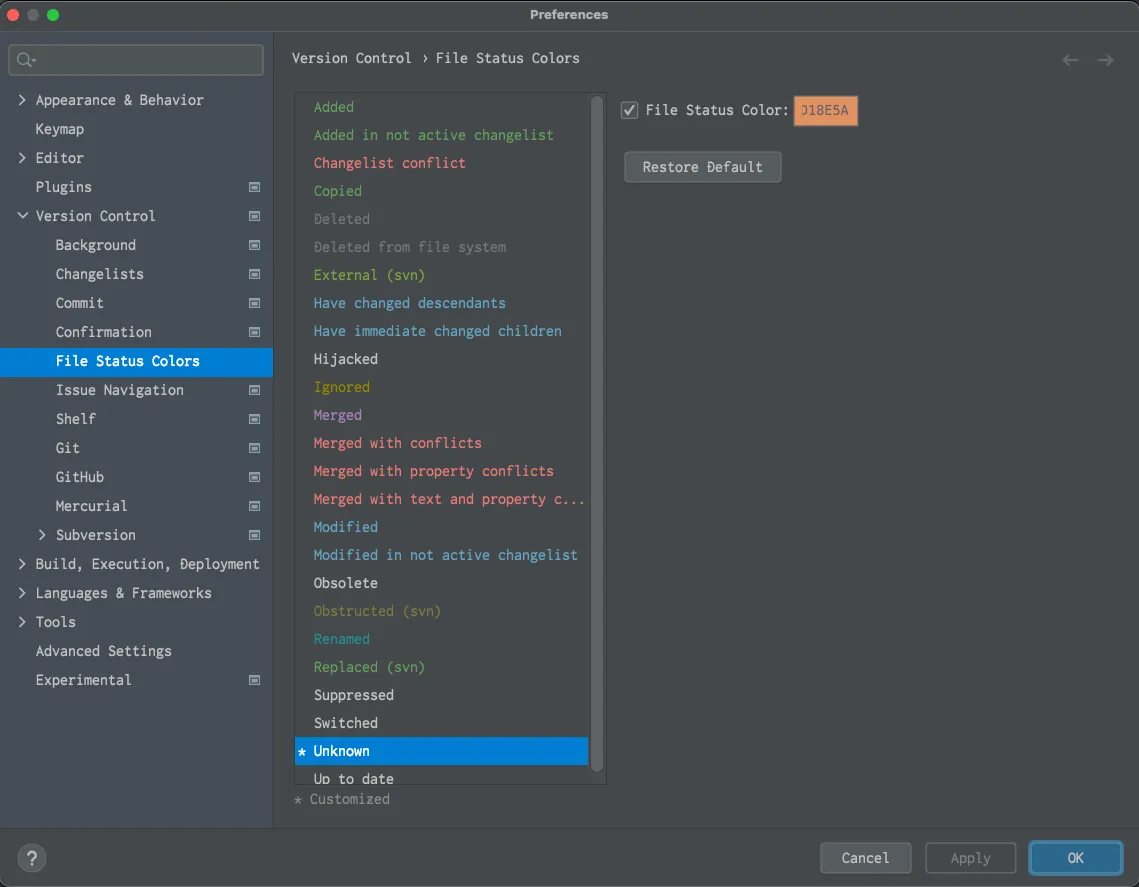
I chose a softer orange instead of red.
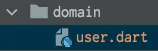
Conclusion
It’s a small change, but it feels better without the unpleasant red, making it easier to use. I’m grateful for the fine-tuned settings available.
